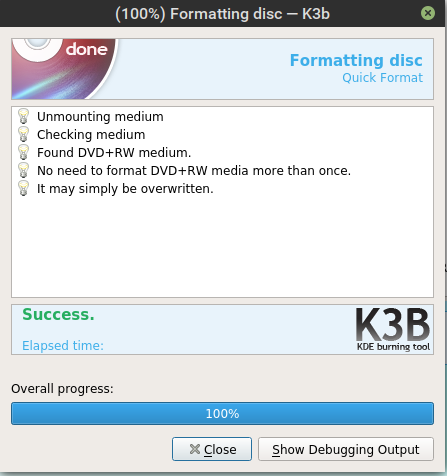So you want to know how to burn a bootleg Audio CD using K3B?
You’ve come to the right article. There are several sources of information on how to burn data and standard audio CD’s using K3B,
the very cool CD/DVD utility for Linux systems. Novell has one such article at their Cool Solutions site. Others are very easy to find. However, burning a bootleg CD of a concert can seem a little tricky. Here’s how to do it.
First you want to download the concert.
Now, before you go about calling in the thought police, know this: In most instances bootlegs are not illegal to posses or trade. In fact, several popular bands allow bootlegging to go on and some even give CDR copies of concerts to known bootleggers for distribution. Just don’t ever try to buy or sell a bootleg. That IS illegal and a violation of copyright and publishing laws. It also sucks for the rest of us because it could cause bands to rethink their bootleg concepts if pirates try to sell bootlegs.
In this instance I downloaded a recent U2 concert from Usenet. It is a recording of their tour in support of their most recent album, How to Dismantle an Atomic Bomb. The download is in flac format, which means compressed but not muted like MP3 or iPod files. When downloading a concert, you particularly don’t want to lose any extra sound quality.
Starting off, I simply place a blank CDR in the drive. Remember to use a good quality CDR. Not one of the el cheapo brands you pick up on special. Those are great for transferring files or putting photos on to show your friends, but you want something quality. When I put the CD in the drive, K3b automatically launches.

[CLICK FOR LARGER IMAGE]
K3b is an awesome utility. There is so much I haven’t explored yet. I use it on a weekly basis to back up my system, with the assistance of KDAR. You will want to click on “New Audio CD Project” from the main screen. This will take you to the audio screen. You will have a blank window on the bottom and your filesystem on the top.

Navigate using the top window to your folder where you keep your downloaded files. In my case you see them in /home/kai/News/Pan/u2_la1. You can view the files in a list or in icons.

You can see above that someone has already made a cover for the CD. This will make it easy to print out and cut for my CD Case. Almost all of my bootlegs have nicely designed covers.
Start by dragging the files in order to the bottom window. In most cases they are labeled in order. For example these files are listed as 101, 102… in order to show disc 1/track 1, disc1/track 2… This concert – like many – will have two discs.

Once you drag the file down, you will see there is no artist or title listed. Right click on the file and select ‘properties’. The above screen will appear. You should add the Title and the Performer to each track. In addition, because this is a concert, you don’t want any silence between the tracks. Typically albums have a two second gap between songs. However, concert bootlegs sound better when there is no gap between songs.
This is accomplished by changing the Gap setting at the bottom right of the properties window to 00:00:00 for each track. K3b will then write the concert as one track while maintaining the index values for each track.
Once you have all the tracks lined up, click the Burn Dialog button located on the left portion of the screen.

Generally, for audio CDs I change the speed down to something like 8x. I also make sure I write the CD Text. This provides information to the CD Player in the future. Most new cars and CD players can read this information.
Click on the burn dialog and you can sit back and watch. Because we set the speed to 8x, the burning will take a little longer than you might normally expect. The reason for the slow speed is to ensure there are no buffer overruns. Data CDs can handle this better in my experience than Audio CDs. I don’t know why.
Do monitor your progress. Though I haven’t ever seen an issue, I suspect that a resource-hungry screen saver could cause some sort of hiccup in the burning process, even on a powerful OS such as Linux. This has been my experience while using other – lesser qualified operating systems.
Once complete, you’ll be greeted by a fanfare and a confirmation dialog.

You can now test your CD by closing K3b and inserting the CD in your drive. You should see your music player of choice pop up with the CD. Enjoy!